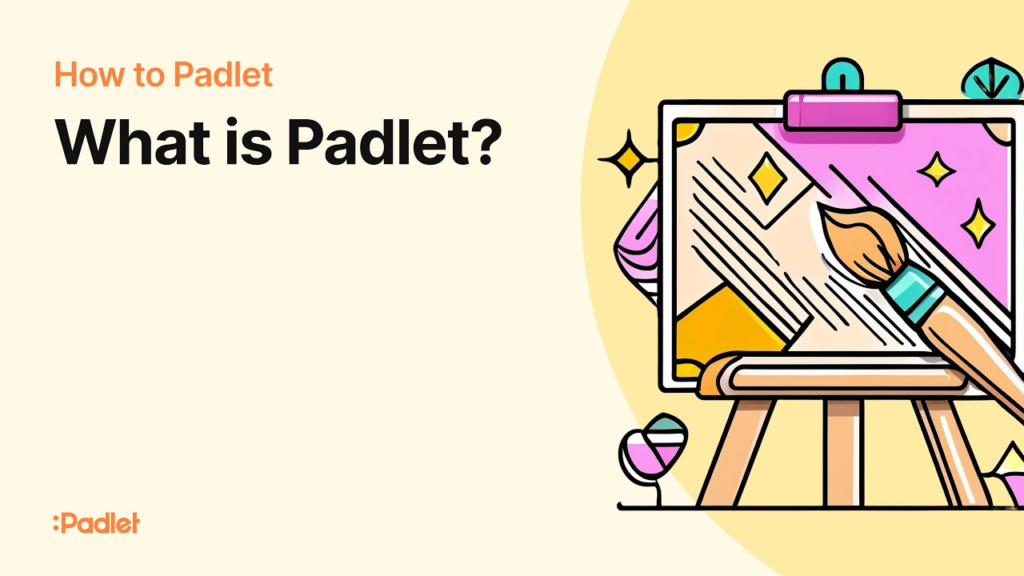
Padlet is a versatile, interactive digital platform that brings a modern twist to traditional classroom tools like bulletin boards and whiteboards. Think of it as an online canvas where teachers and students can share, collaborate, and engage in a dynamic, real-time learning environment. Whether you’re a teacher trying to foster student creativity, create a virtual classroom space, or organize resources, Padlet can make it easier and more engaging.
Table of Contents
What Exactly Is Padlet?
At its core, Padlet is a platform that allows you to create and share virtual “walls” or “boards.” These boards act like digital bulletin boards where you can post various types of content such as text, images, videos, links, audio, and documents. The possibilities are endless—each board can be personalized to meet your specific educational needs.
Padlet is incredibly flexible. You can make these boards private or public, invite others to collaborate, and set up controls to decide who can post, view, or comment. This makes it ideal for classroom use, allowing teachers to create controlled environments where students can engage in activities, post questions, or share resources.
How Does Padlet Work in the Classroom?
One of Padlet’s standout features is its collaboration-friendly design. As a teacher, you can set up a board and invite your students, co-teachers, or even parents to contribute in real-time. This fosters an interactive learning space where everyone can share their ideas, upload multimedia content, and work together to solve problems.
Here’s how it works:
- Create a Board: Start by creating a new board. You can choose different layouts, such as grid, stream, or map, depending on how you want to organize the content.
- Add Posts: Once the board is created, you and your students can add posts by clicking the “+” icon on the board. Posts can include text, images, videos, audio clips, and links.
- Share and Collaborate: You can share the board with specific individuals using a unique link or QR code. You can control who can view, comment, or edit the board, making it perfect for both individual assignments and group work.
- Engage and Reflect: As students interact with the board, they can add their thoughts, ask questions, or reflect on lessons. Teachers can use these interactions to gauge understanding and offer feedback.
New Features in Padlet
Padlet has recently incorporated some cutting-edge AI features that further streamline content creation and lesson planning. Known as Padlet Magic, the AI tool can help you design lesson plans, create reading lists, and even generate interactive activities based on simple instructions. This makes creating customized lesson materials faster and easier than ever.
Also Read :- Samsung’s Older Galaxy Watches Still Waiting for Updates: What’s Going On?
Key Features of Padlet for Teachers:
- Multimedia Sharing: Padlet allows you to upload a variety of file types (images, videos, audio, documents), making it easy to share rich multimedia content with your students.
- Real-time Collaboration: Whether you want to host a live Q&A session, collect student feedback, or brainstorm ideas for a project, Padlet enables seamless collaboration.
- Customizable Privacy: You can make boards public, password-protected, or only accessible by invited users, ensuring that sensitive information is kept secure.
- Integration with Other Tools: Padlet integrates easily with platforms like Google Classroom, Microsoft Teams, and various Learning Management Systems (LMS), so teachers can easily incorporate it into their existing workflows.
- Easy-to-Use Interface: With a simple drag-and-drop feature, Padlet makes it easy for teachers and students of all ages to add and organize content without a steep learning curve.
How to Use Padlet for Teaching: Step-by-Step
- Create an Account: You can sign up for a free Padlet account online or through the mobile app (iOS or Android). Once you’re in, you can start creating boards right away.
- Create a Board: Choose a layout that best suits your lesson. Options like the grid layout are perfect for organizing posts, while the timeline view is great for visualizing chronological events.
- Post Content: Add resources by dragging files, pasting links, or using the built-in tools to create multimedia posts. You can also create notes for students or share resources like PDFs, PowerPoint slides, or audio clips.
- Collaborate: You can invite students to post their work or share their thoughts. Whether it’s a group project or a class-wide brainstorming session, Padlet makes collaboration easy and organized.
- Publish and Share: Once the board is ready, you can publish it and share it with your students through a direct link, QR code, or even by embedding it in your classroom website.
How to Make the Most of Padlet in the Classroom
Here are some practical ways to incorporate Padlet into your teaching:
- Brainstorming Sessions: Use Padlet as a space for students to contribute ideas on a topic, whether it’s for a group project, a class discussion, or even a writing prompt. Students can add their ideas over time, and everyone can build off of each other’s contributions.
- Live Q&A: During lessons, use a Padlet board to allow students to post questions. This can be done in real-time, so you can address any confusion or curiosity as it arises.
- Exit Tickets: After a lesson, have students reflect by posting something they learned or something they still have questions about. This helps you gauge student understanding and plan for future lessons.
- Collaborative Research: Set up a board where students can post links, articles, or research about a given topic. This encourages active participation and helps students learn how to curate resources.
- Peer Reviews: Have students post their work (essays, projects, etc.) on Padlet, where peers can comment and offer feedback. This promotes critical thinking and peer-to-peer learning.
- Showcase Student Work: Create a public or class-wide board to display student projects, artwork, or presentations. It gives students a sense of accomplishment and allows them to showcase their work to a wider audience.
How Much Does Padlet Cost?
Padlet offers a free basic plan that allows users to create up to 3 boards. This is perfect for small, individual projects or testing the platform.
For educators who need more features, Padlet offers the Padlet Pro plan, which costs around $8 per month. This plan provides unlimited boards, larger file uploads, priority support, and additional customization options.
For schools and districts, there’s Padlet Backpack, a special package starting at $2,000 per year. This plan includes enhanced security features, user management tools, content filtering, and integration with Google Apps and LMS platforms.
Tips and Tricks for Using Padlet Effectively
- Encourage Student Engagement: Give students the freedom to contribute ideas, images, or even videos to make the learning process more interactive.
- Use Padlet for Group Work: Divide students into groups and assign each group a section of the board to fill with research, ideas, or project elements. It’s a great way to keep things organized while encouraging teamwork.
- Create Interactive Timelines or Maps: Padlet’s map and timeline layouts are fantastic for visual learners and for organizing historical events, key moments, or project milestones.
- Interactive Homework: Use Padlet as a digital homework submission tool, where students can post answers to questions, share findings, or present their work.
Conclusion: Why Padlet is a Game Changer for Teachers
Padlet provides a powerful, flexible, and user-friendly platform for teachers and students to interact and collaborate. Whether it’s for group brainstorming, project-based learning, real-time feedback, or displaying creative work, Padlet makes the classroom experience more interactive and engaging. With its user-friendly interface and customizable privacy settings, it’s an essential tool for any modern educator looking to bring creativity and collaboration into their teaching practice.
