Using a laptop for the first time can feel overwhelming. However, with the right guidance, you can quickly get comfortable and start using your device efficiently. This comprehensive guide will walk you through everything you need to know, from understanding the basic components of a laptop to performing everyday tasks. [ How to Use a Laptop for the First Time ]
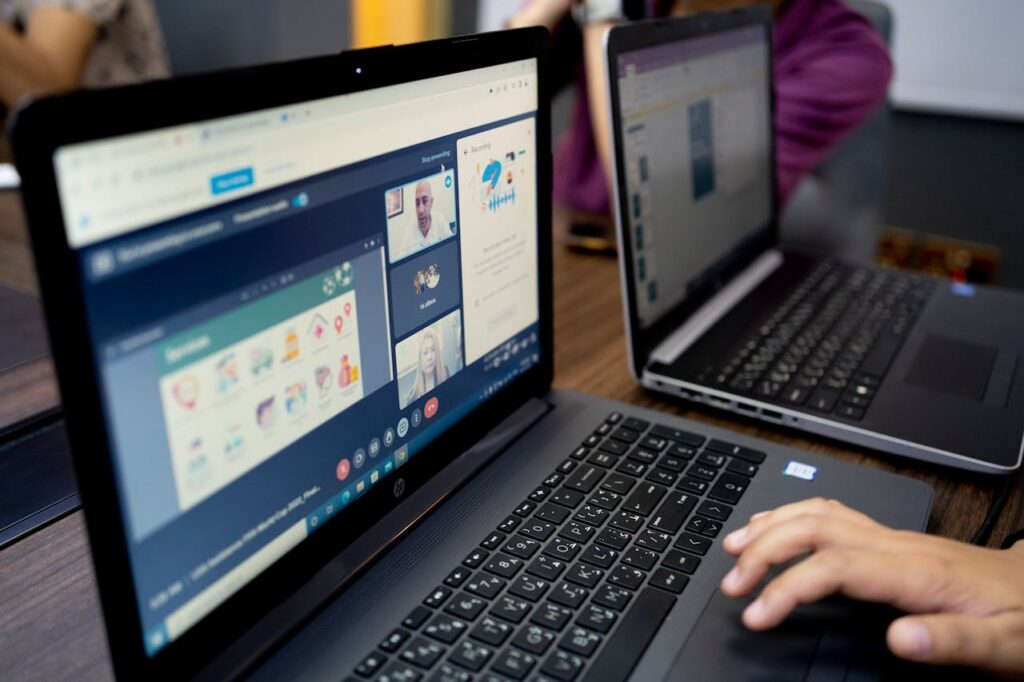
Free Guides : How to Start a Blog in 2025 : The Ultimate Guide for Beginners
1. What is a Laptop?
A laptop is a portable computer that combines all the components of a desktop computer into a single device. Laptops are designed for portability, allowing you to use them almost anywhere. They are equipped with a built-in screen, keyboard, trackpad, and battery.
2. Getting Started with Your Laptop
Unboxing and Setting Up
When you first open your laptop box, you will typically find the following items:
- The laptop itself
- A power adapter
- A user manual
- Any additional accessories (like a warranty card)
Setting Up:
- Find a Suitable Location: Choose a flat, stable surface to set up your laptop.
- Plug in the Power Adapter: Connect the adapter to your laptop and then plug it into a wall outlet. This ensures your laptop has enough power to start. [ How to Use a Laptop for the First Time ]
Powering On
To turn on your laptop, locate the power button. It is usually located at the top right corner of the keyboard or on the side of the laptop. Press it and wait for your laptop to boot up.
3. Understanding Laptop Components
Keyboard
The keyboard is used to input text and commands. Familiarize yourself with the following keys:
- Function Keys (F1-F12): These keys perform specific functions, such as adjusting volume or brightness.
- Escape (Esc) Key: This key helps you exit menus or applications.
- Enter Key: Use this key to confirm actions or start a new line in text.
Touchpad [ How to Use a Laptop for the First Time ]
The touchpad acts as a mouse. You can use it to navigate the screen by moving your fingers. Here are some basic gestures:
- Single Tap: Click on items.
- Double Tap: Open files or applications.
- Two-Finger Scroll: Scroll up or down by placing two fingers on the touchpad and moving them.
Also Read :- Samsung Galaxy S25: Will It Feature the Best Chipset Yet?
Ports and Connectivity
Familiarize yourself with the ports on your laptop, which may include:
- USB Ports: For connecting devices like flash drives and printers.
- HDMI Port: For connecting to external monitors or TVs.
- Audio Jack: For headphones or speakers.
- Ethernet Port: For wired internet connections.
4. Navigating Your Operating System
Your laptop will run either Windows or macOS. Here’s a brief overview of how to navigate each system.
Windows
- Start Menu: Click the Windows icon on the bottom left to access programs, settings, and power options.
- Taskbar: This is the bar at the bottom of the screen where you can see open applications.
- File Explorer: Use this to browse files and folders on your laptop.
macOS
- Dock: The bar at the bottom of the screen shows your favorite applications and open programs.
- Finder: Click on the Finder icon to access files and folders.
- Apple Menu: Click the Apple logo in the top left corner for system preferences and shutdown options.
5. Using Essential Applications

Web Browsing
To browse the internet:
- Open a Browser: Look for icons like Chrome, Firefox, or Safari on your desktop or taskbar.
- Type in a URL: Click on the address bar, type a website address (like www.google.com), and press Enter.
- Searching: Use a search engine like Google to find information by typing keywords and pressing Enter. [ How to Use a Laptop for the First Time ]
Word Processing
To create documents:
- Open a Word Processor: Use applications like Microsoft Word, Google Docs, or Notepad.
- Create a New Document: Click on “File” and then “New Document.”
- Typing: Use the keyboard to type your content.
- Saving: Click on “File” and select “Save” to store your document.
Also Read :- Things You Can Do on a Laptop That You Can’t Do on a Phone
To manage emails:
- Open Your Email Application: Use a web browser or a dedicated app like Outlook or Mail.
- Compose a New Email: Click on “New Message” or “Compose.”
- Enter Recipient’s Address: Type the email address in the “To” field.
- Write Your Message: Type your subject and message, then click “Send.”
6. Connecting to the Internet
Wi-Fi Setup
To connect to Wi-Fi:
- Find the Wi-Fi Icon: Look for the Wi-Fi symbol on the taskbar (Windows) or the menu bar (macOS).
- Select a Network: Click on the icon to see available networks.
- Enter Password: If required, enter the password for the network and click “Connect.” [ How to Use a Laptop for the First Time ]
Using Ethernet
If you have a wired internet connection:
- Locate the Ethernet Port: Connect one end of the Ethernet cable to the port on your laptop and the other end to your router.
- Automatic Connection: Your laptop should connect automatically. If not, check your network settings.
7. File Management Basics
Creating Folders
To organize your files:
- Open File Explorer (Windows) or Finder (macOS).
- Select Location: Choose where you want to create the folder (e.g., Documents).
- Create Folder: Right-click (or use the menu bar) and select “New Folder.” Name it as you like.
Saving Files
To save documents or images:
- Click “File” in the application you are using.
- Select “Save As”.
- Choose a Folder: Navigate to the folder you created.
- Name Your File: Enter a name and click “Save.” [ How to Use a Laptop for the First Time ]
8. Basic Maintenance and Troubleshooting

Keeping Your Laptop Clean
Regular maintenance is essential for a smooth experience:
- Dusting: Use a microfiber cloth to wipe the screen and keyboard.
- Software Updates: Regularly check for updates in your operating system and applications to improve performance and security.
Troubleshooting Common Issues
Here are some common problems and solutions:
- Laptop Won’t Turn On: Ensure it is plugged in and charged. Hold the power button for 10 seconds to reset.
- Slow Performance: Close unnecessary applications and check for updates. Consider clearing temporary files.
- Wi-Fi Connection Issues: Restart your router and laptop. Ensure you are connected to the correct network.
9. Tips for a Better Experience
- Take Breaks: Avoid eye strain by taking regular breaks, especially during long usage.
- Learn Keyboard Shortcuts: Familiarize yourself with shortcuts to enhance productivity (e.g., Ctrl + C for copy, Ctrl + V for paste).
- Explore Settings: Spend some time exploring the settings to customize your experience.
10. Conclusion
Using a laptop for the first time might seem challenging, but with practice, you will become more comfortable and efficient. Remember to take your time to explore different features and applications. Whether for work, study, or personal use, your laptop can become a powerful tool in your daily life.
By following this guide, you’ll be well on your way to mastering your laptop and making the most out of its capabilities. Happy computing. [ How to Use a Laptop for the First Time ]
