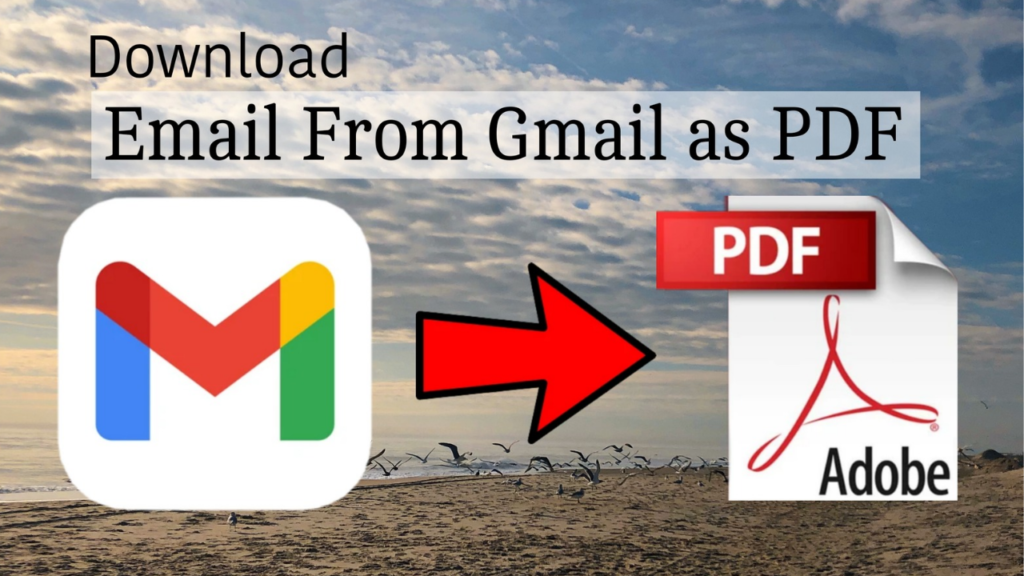
Gmail is one of the most popular web-based email clients, thanks to its ease of use and reliability. With 15 GB of free storage, you can send and receive emails globally, manage multiple accounts, and handle attachments of up to 25 MB. However, like any online service, Gmail can be vulnerable to data loss or corruption. That’s why many users prefer to download their emails as PDF files for safekeeping. [How to Download Emails From Gmail as pdf?]
Also Read :- Chrome //flags enable download location change
Why Download Gmail Emails as PDFs?
There are several good reasons to save your Gmail emails as PDF files:
Offline Access: Having your emails saved locally means you can access them without needing an internet connection.
Storage Management: If your Gmail storage is full, downloading emails as PDFs can help free up space.
Slow Internet: If your internet is unreliable, having a backup allows you to access your emails anytime.
Easy Sharing: PDF files are easy to share and can be opened on any device.
Now, let’s look at how you can download your Gmail emails as PDFs, using both a manual method and a more efficient software tool. [How to Download Emails From Gmail as pdf?]
Also Read :- How to Use iPhone Emojis in Android Phone
Manual Method to Download Gmail Emails as PDF
If you want to download emails manually, follow these steps:
Log in to your Gmail account.
Open the email you wish to save.
Click on the three vertical dots in the top right corner.
Select the Print option.
Choose Save as PDF in the destination section and click Save.
Select where you want to save the file and give it a name.
Click Save again.
Also Read :- How to remove stickers from iPhone Emoji Keyboard
While this method works, it has some downsides:
- It’s time-consuming since you can only download one email at a time.
- It requires some technical know-how.
Professional Method: Using a Gmail Backup Tool
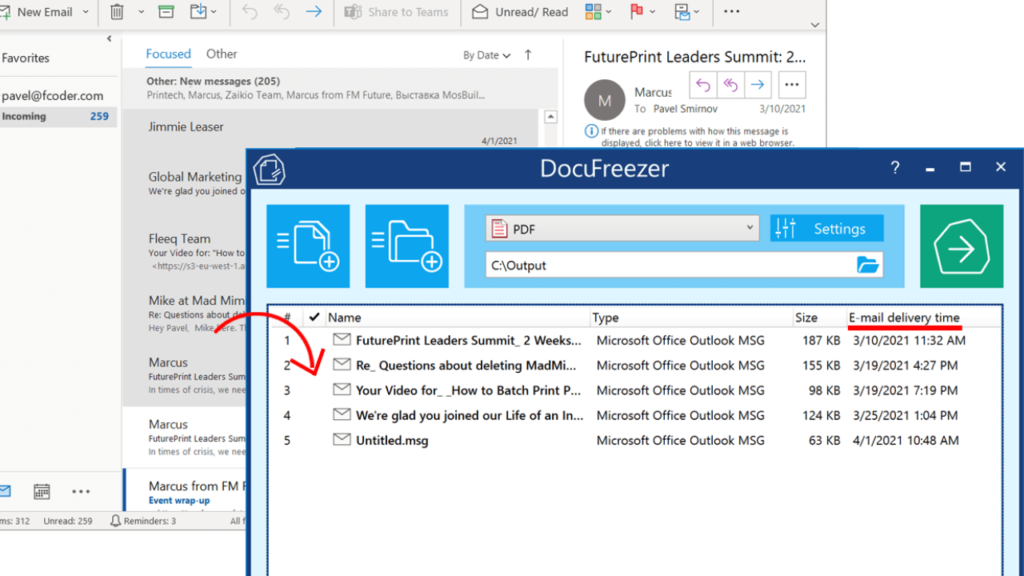
If you need to download many emails quickly, a Gmail Backup Tool is a great option. This software allows you to back up all your Gmail emails into PDF and other formats easily. Here’s why you might want to use it: [How to Download Emails From Gmail as pdf?]
Bulk Downloading: Save all your emails at once, rather than one at a time.
Multiple Formats: Besides PDF, you can also save your emails in formats like PST, MBOX, and CSV.
Preserve Structure: It keeps your email folders organized during the download.
Remove Duplicates: The tool can help eliminate duplicate emails.
Also Read :- what time does netflix release shows est
Step-by-Step Guide to Download Gmail Emails Using the Backup Tool [How to Download Emails From Gmail as pdf?]
- Open the Gmail Backup Tool as an administrator.
- Sign in using your Gmail ID and a third-party app password.
- Select the folders you want to back up.
- Choose PDF as the saving format.
- Optionally, remove duplicate emails if desired.
- Set a date range to filter your emails.
- Choose where you want to save the output folder on your computer.
- Click Convert to start the download.
By following these steps, you can easily back up your Gmail emails and keep them safe in PDF format. Whether you choose the manual method or the backup tool, having your emails saved locally is a smart move. [How to Download Emails From Gmail as pdf?]
